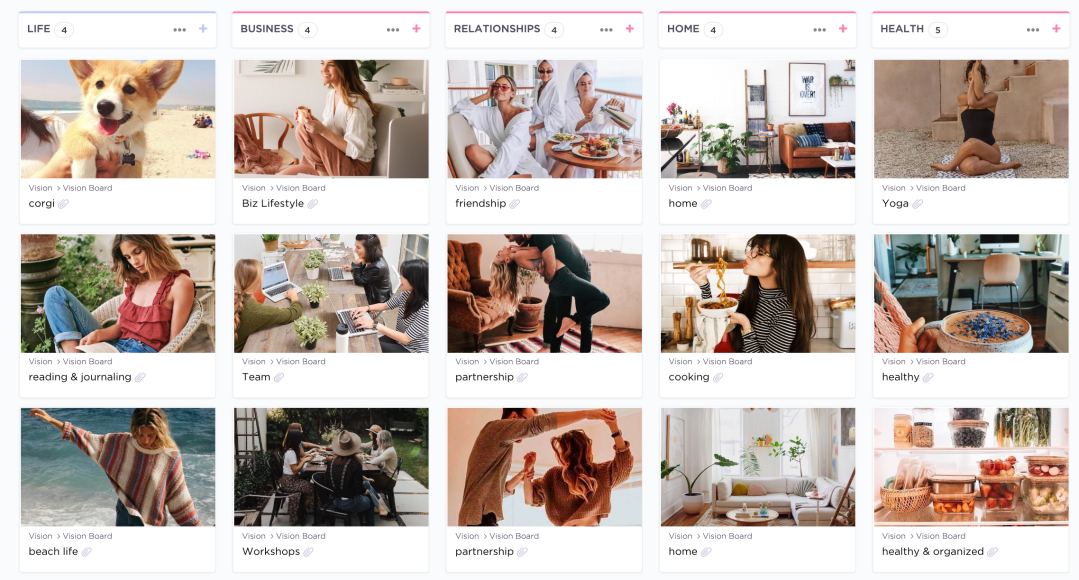I tell everyone I know that ClickUp is the best thing since avo toast, because it allows you to keep track of everything all in one place, adds the tasks that you want to be synced to your calendar, etc. I find that it does far more than other apps, and they’re constantly adding new features.
You can set goals and track them automatically or manually based on your tasks, you can use different views like board, list, calendar, mind map, or tables. It’s so customizable, and best of all, you can use most of their features for free.
Pssst. We have an entire course on ClickUp, so if you want to get trainings and done for you templates for ClickUp to manage your personal and professional life, check out ClickUp for Creatives.
So, let’s get into some areas that can make ClickUp extra fun – and stuff you might not already be doing to organize your life.
1. Use Canva to keep the boards aesthetically pleasing
I like to create board cover images to keep them organized and fun.
All you have to do is go into the Canva website, create an image that’s around 500 x 280 px with whatever fonts and colors you’d like to decorate them with. For the Life Goals Collective Business board, we stuck with our brand colors and fonts.
2. Save and organize your screenshotted photos
One of my favorite tips for using ClickUp on my phone (which is rare, because the Desktop version is so much better IMO) is to save my screenshotted photos.
I don’t know about you, but I find a lot of inspiring images/ideas online that I want to save for inspiration. Whether it’s an outfit or a caption I love, I like to keep them inside ClickUp so I can reference them later. I find that it’s best to save them there than leaving them sitting in my Photos app, where I’ll likely never use them again.
3. Create an “Uplevel” space for inspiration
I have a section in ClickUp dedicated to up-leveling. It’s built for inspiration, which is always a good idea when you have goals.
Inside my Uplevel space, I have a vision board and a “want” board with the things that I’m saving and working toward. I’ll include the price of the item, a photo, and any other details. This reminds me about what I truly want and have been saving toward – so that I can bypass any frivolous shopping sprees and really be intentional about what I’m spending my money on.
4. Add to-do lists to ClickUp from your email
Instead of letting tasks sit in your inbox, and forgetting about half of them, I like to add them to my ClickUp tasks while I’m going through my emails if it’s going to take more than five minutes to complete. Then, I can sort those emails into the appropriate folder and come back to the task without forgetting about its existence. If a task takes less than five minutes, I’ll opt to complete it right away.
5. Create mind-maps for brainstorming
ClickUp’s mindmapping feature is excellent if you’re into visual brainstorming. If you’ve never mind-mapped, I highly recommend it as a way to braindump and expand on your ideas – see above for an example from using this feature inside ClickUp.
6. Use documents to replace your Google docs
I still haven’t fully navigated to using ClickUp docs, but I love that you’re able to look at your docs within ClickUp inside the categories you’ve set as well as in its own section. They’re constantly adding more details to the docs section – and this is where I’ll keep a lot of notes when planning out content ideas, jotting down any notes for courses I’m creating, etc.
You can also embed Google docs, which is really handy for accessing those files within your ClickUp.
7. Use them for spreadsheets
I love a good spreadsheet, but I also like having all of my organization in one place, which is what I love about ClickUp over other options. There are two different approaches that you can take within ClickUp for spreadsheets – using the ‘List View’ with customized fields or through the newest update, you can now create a ‘Table View’ as well.
I love this addition because, with ClickUp’s features, you can add columns for phone numbers, names, etc. And even create forms, so that when someone fills out your form on your website or wherever you have it posted, they’re automatically added into your designated ClickUp space as a task – with all of the information they filled out. It’s an easy way to automate the details of clients, if you have them.
You can also use the spreadsheet-style options for budgeting, keeping track of podcasts or publications you pitch to, or any other variety of things you’re currently using spreadsheets for. It can totally take away your need for Google drive – but, like mentioned above, you can always embed your Google Docs and Sheets too.